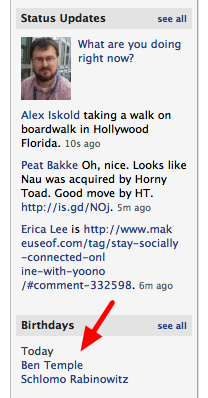 I hardly ever log in to Facebook but each time I do, I find that there are friends whose birthdays I’m glad to find out about. In order not to miss them, I’ve extracted that information from my Facebook account in to an RSS feed that I can subscribe to elsewhere. I used the wonderful tool Dapper.net to do it. Below are screenshots demonstrating how to do the same thing yourself.
I hardly ever log in to Facebook but each time I do, I find that there are friends whose birthdays I’m glad to find out about. In order not to miss them, I’ve extracted that information from my Facebook account in to an RSS feed that I can subscribe to elsewhere. I used the wonderful tool Dapper.net to do it. Below are screenshots demonstrating how to do the same thing yourself.
Of course this is just one example of a general principle. I hope you can imagine all kinds of other applications that you would like to get limited access to without visiting them, but from inside your RSS reader.
You have a Facebook (or other) account that you never log in to.
But it does a remarkable job of notifying you when it’s someone’s birthday!
Dapper Will Extract The Data in That Field For You
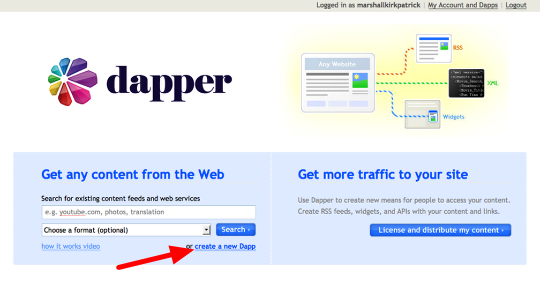
Select the "create a new Dapp" link. I love Dapper.
Just Enter The URL of the Page You Want to Extract From
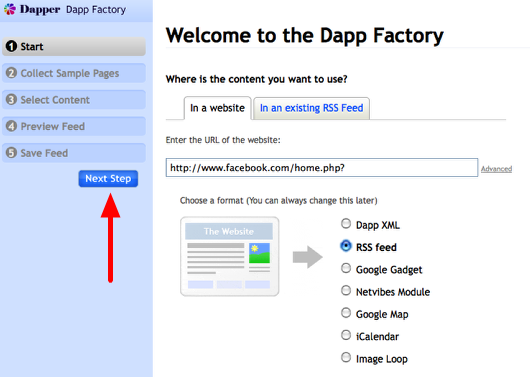
Copy and paste in the URL, select RSS feed, then click the "next step" button.
Go Ahead and Log In Through Dapper
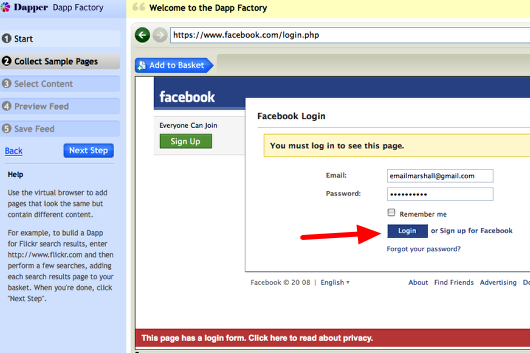
Then click on the login button on Facebook, or whatever app you want to enable access to.
Voila, You Are Logged In.
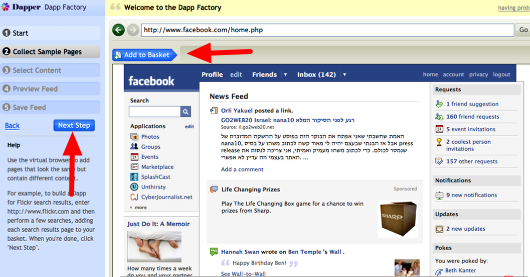
Now click the "add to basket" button and then "next step". You will be warned that Dapper works best with more than one URL in the basket, but you can just say that’s ok and move on with your life.
Now click to define the field you want to extract data from.
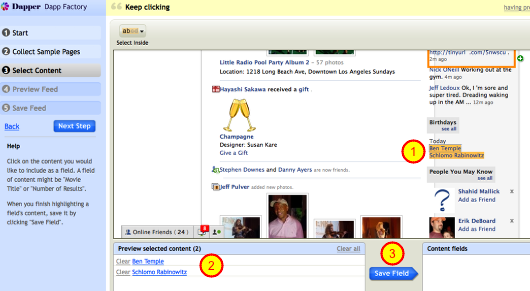
1. I clicked on my friends’ names whose birthdays are today. 2. You can see in the preview field below that Dapper properly understood which field I was trying to define and didn’t capture any extra data. 3. Save that field. Update: After a day of using this feed live it looks like I may need to grab a different field on the page as Dapper is bringing me back header info instead of birthdays. I’m going to try repeating this process with the “view all” page instead. Two days later, with two birthday entries instead of one, the feed is working great again. Facebook formatting and wiggling is one thing that needs to be taken into consideration and if this was a more serious matter, a more flexible tool than Dapper might be needed given the circumstances. Double Update – after using this feed for a week or so, it turns out it’s actually pretty good. Not perfect but a heck of a lot better than I thought it was. Trial and error!
Now tell Dapper what that field you selected is and where in an RSS feed you want it to live.
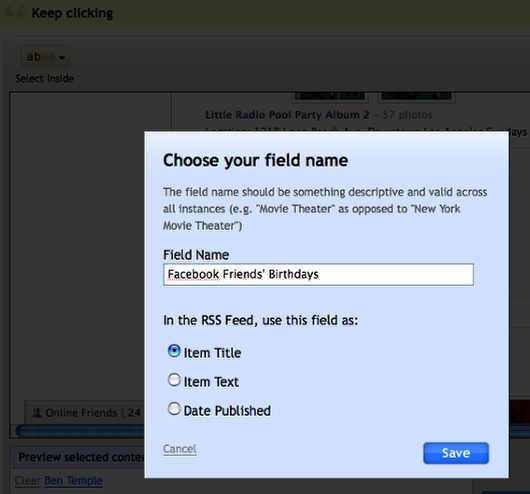
In some cases you might make this the item text, but in this case the title is what we’re looking for. If you wanted to define another field, you will be given that opportunity once you save this one – but in this case we’ll just say "next step."
Preview that baby…
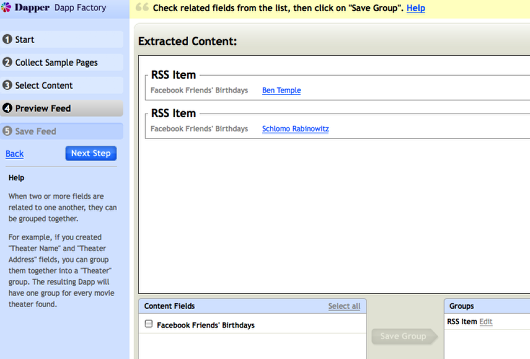
Looks good! Click "next step."
Now you’ve got some fields to fill out…
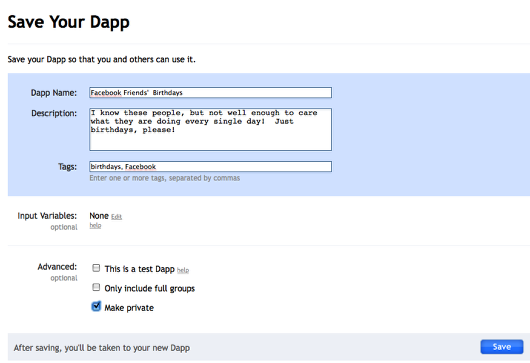
I probably didn’t need to mark this as private, but I did. Then hit save.
Now tell Dapper what your username and password are so it can login for you.
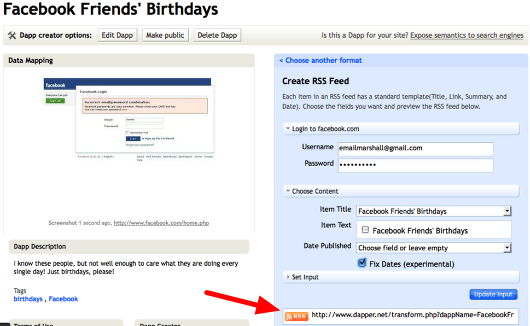
Hit "fix dates" if there’s no date field already determined (this is a mystery but it works) . Finally, copy and paste that orange RSS link into your favorite feed reader! It may need to be one that supports authentication (log in) and in those cases if it’s high enough priority these days I add it to Netvibes.com
Ta da! That’s all there is to it. Making the feed took me about 3 minutes, much less than making this tutorial did. Again, Facebook is just one use case here – now go knock yourself out coming up with others!